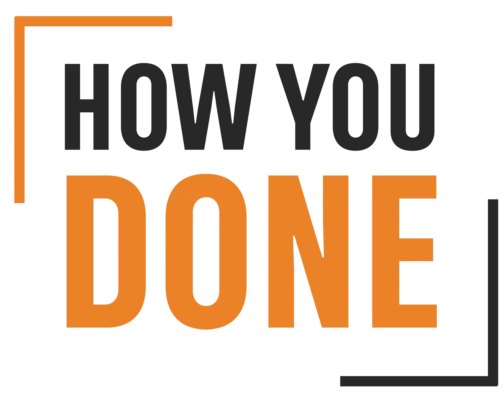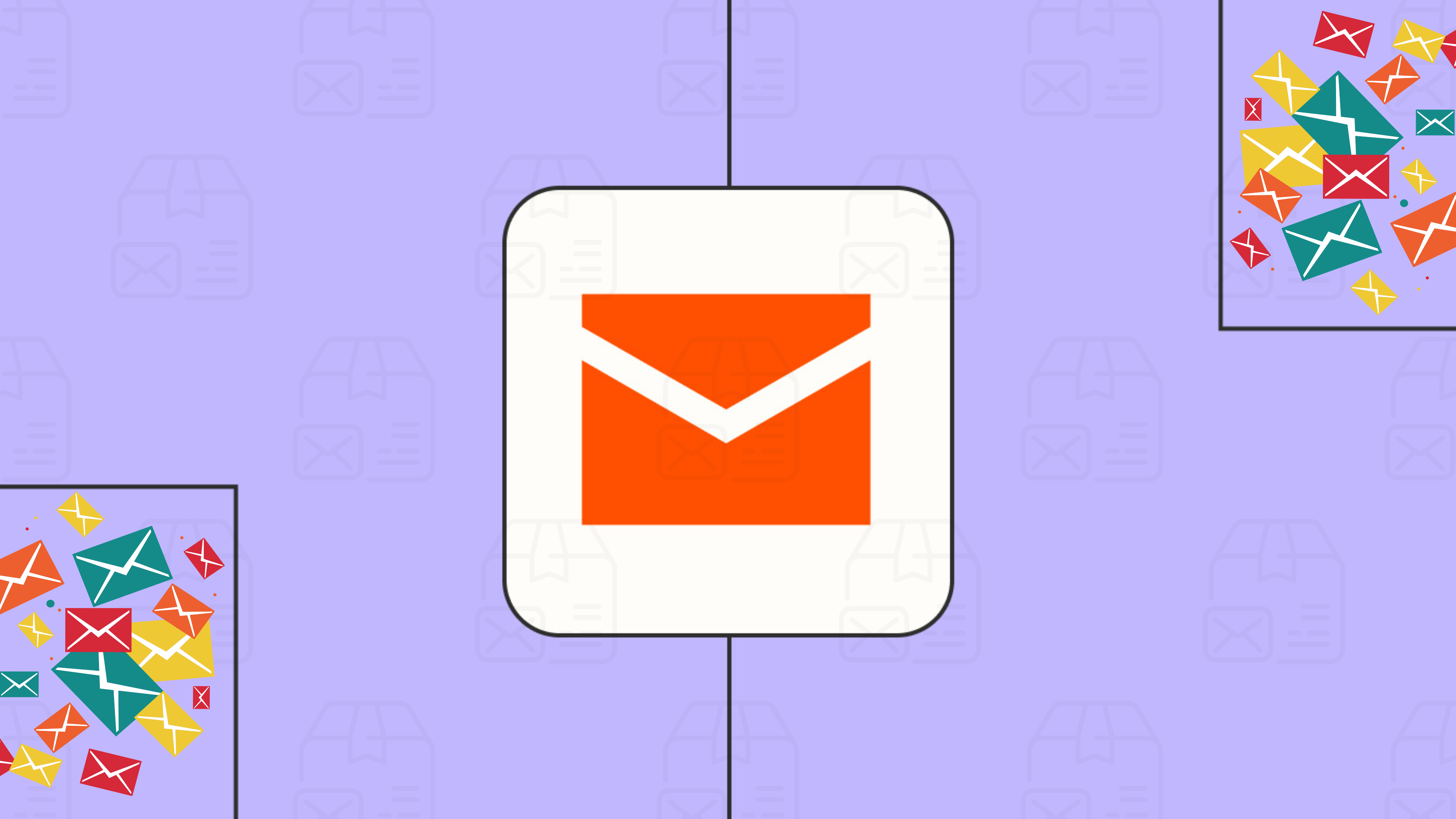Ever feel like your inbox is a bottomless pit of emails, relentlessly demanding your attention? You’re not alone. Between newsletters, customer inquiries, and internal communications, email overload is a real struggle. But what if you could reclaim your time and sanity by automating some of those responses?
Enter the magic of automated email responses! This nifty feature lets you set up pre-written messages that fire off automatically based on specific triggers. Imagine: you write a response once, and it tackles a whole category of emails, freeing you to focus on more important things.
Intrigued? Let’s dive into the world of email automation and equip you with the steps to become a master of your inbox!
Step 1: Identify Automation Opportunities
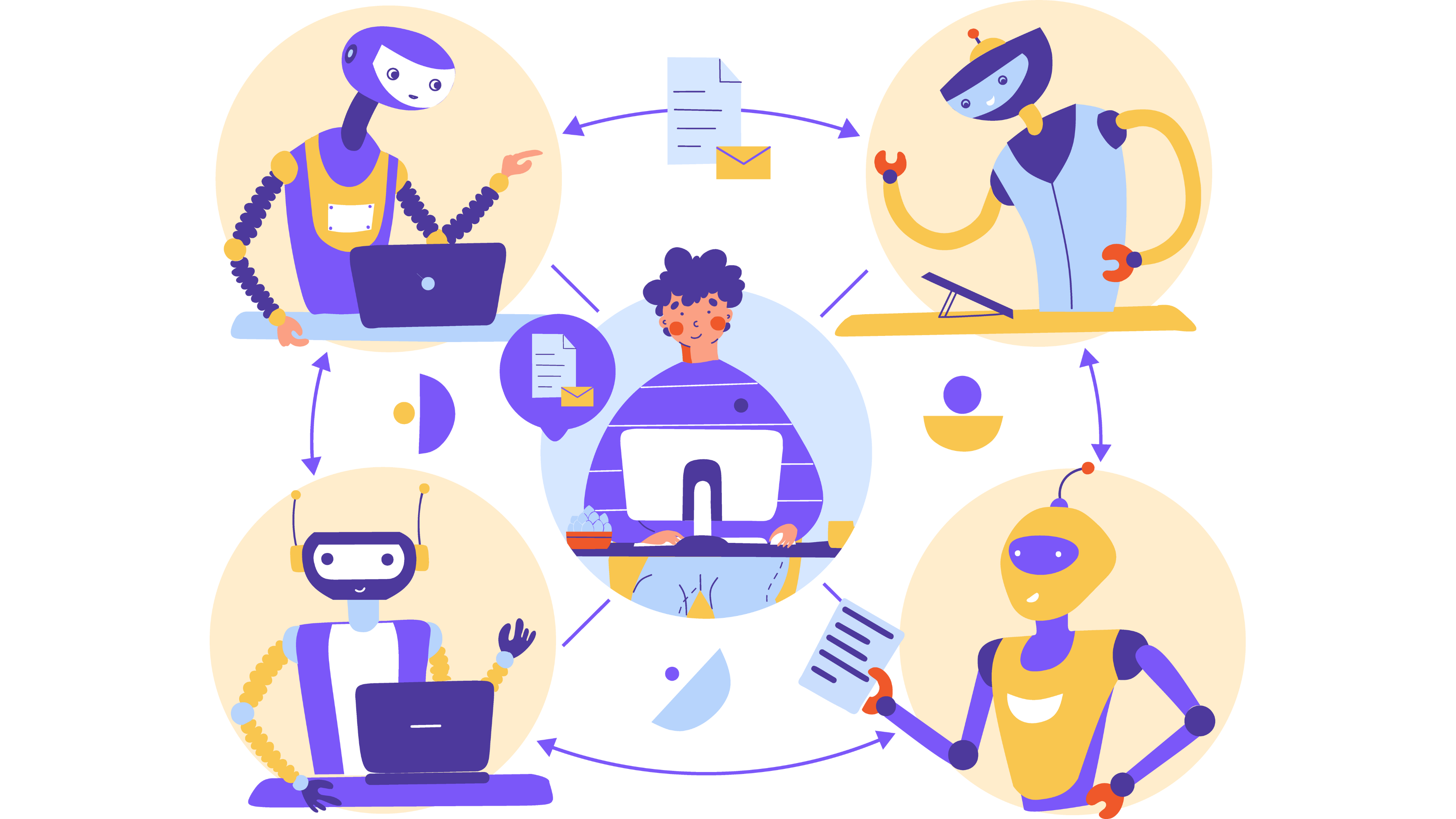
Not every email deserves automation. The key is to target repetitive emails that follow a predictable format. Here are some prime candidates:
- Out-of-office replies: Let everyone know you’re on vacation or swamped with a deadline without needing a million individual responses.
- Order confirmations and shipping updates: Customers appreciate these automated updates, and you save time by not writing them manually.
- Welcome emails: New subscribers or customers? A warm welcome email sets a positive tone and can be easily automated.
- Frequently Asked Questions (FAQs): If you find yourself answering the same questions repeatedly, craft an informative response and automate it!
Step 2: Choose Your Weapon (Email Provider)
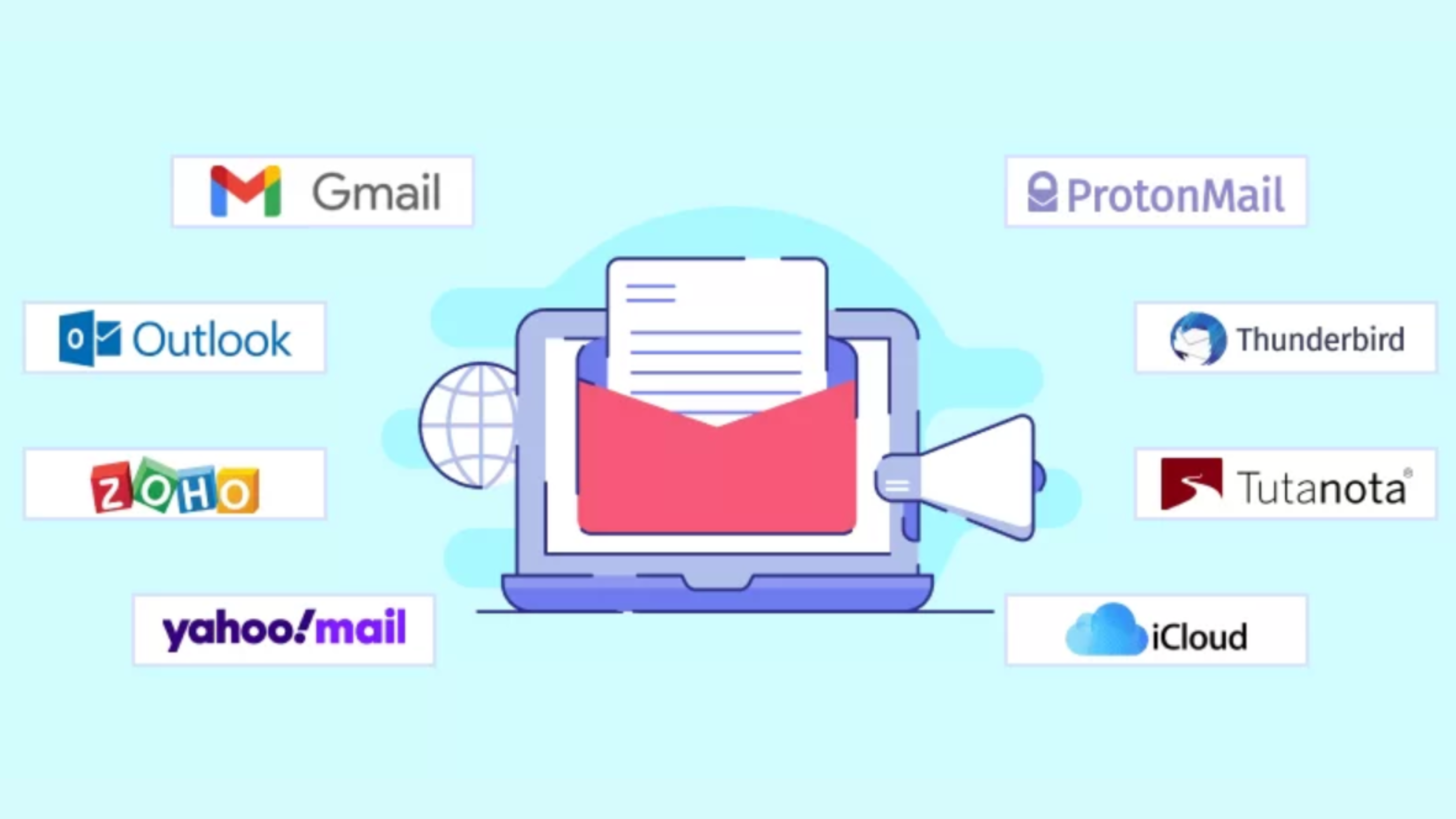
Most popular email providers offer some level of automation. Here’s a quick rundown:
- Gmail: Look for “Canned Responses” in Settings > Advanced. Here you can create pre-written templates that you can insert with a shortcut.
- Outlook: Explore “Automatic Replies (Out of Office)” under File > Info. This lets you craft a message for both internal and external senders during your absence.
- Third-party services: For more advanced automation needs, consider services like Zapier or IFTTT that connect your email to other apps and create custom workflows.
Step 3: Craft Your Automated Response
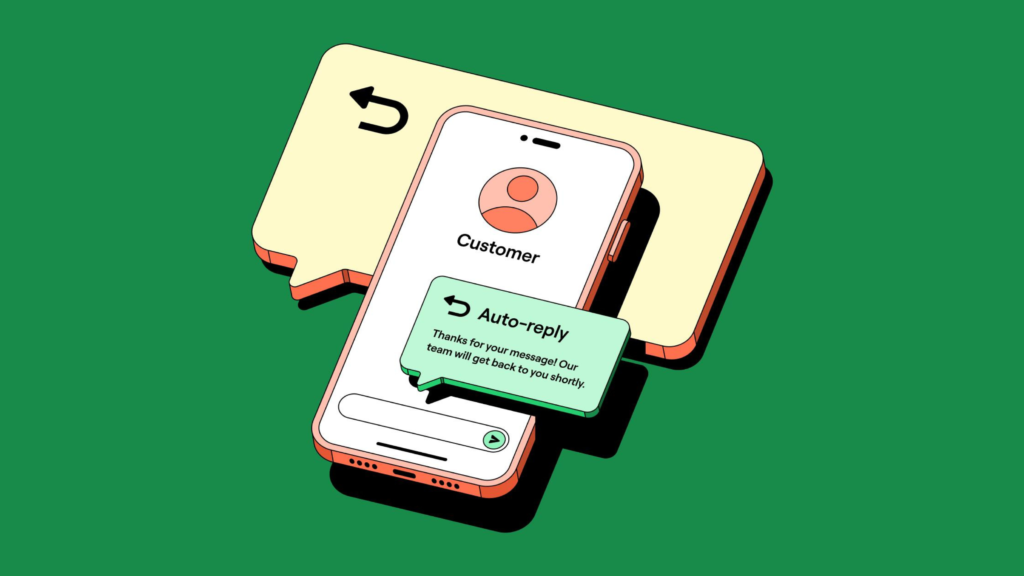
Now for the message itself! Here are some tips for writing an effective automated response:
- Keep it concise and professional: Get straight to the point and maintain a courteous tone.
- Personalize where possible: If your system allows, insert the recipient’s name or other relevant details for a more human touch.
- Include a call to action (CTA): Direct recipients to your website, knowledge base, or another helpful resource.
- Proofread meticulously: Typos in an automated message scream “amateur.” Double-check your spelling and grammar!
Step 4: Activate and Test!
Once your masterpiece is crafted, activate the automation feature in your chosen platform. Most providers offer a testing option, so send yourself a sample email to ensure everything works as planned.
Step 5: Monitor and Refine
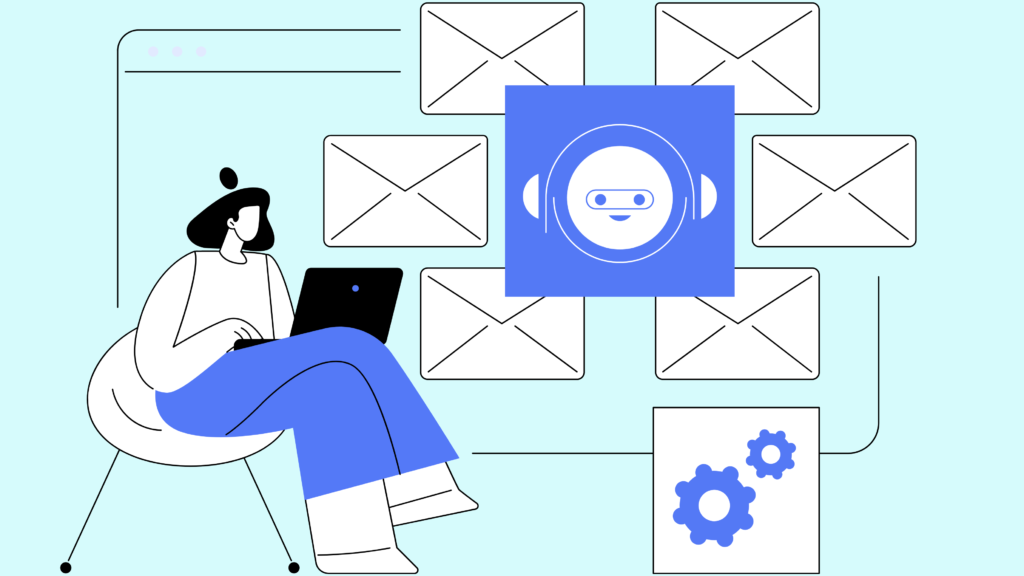
Automation is an ongoing process. Keep an eye on your email analytics to see how your automated responses are performing. Are they reducing your workload? Are they providing value to recipients? Tweak your messages and triggers as needed to optimize your automated army.
Bonus Tip: Don’t Overdo It!
While automation is a powerful tool, remember that genuine human interaction is still important. Don’t automate every single email, or you risk sounding robotic and impersonal. Use automation strategically to free yourself up for the emails that require a more personal touch.
By following these steps, you can transform your inbox from a chaotic battleground into a streamlined zone of efficiency. So, automate those repetitive responses, reclaim your time, and get ready to conquer your email mountain!
Check this out for Email marketing with automation.