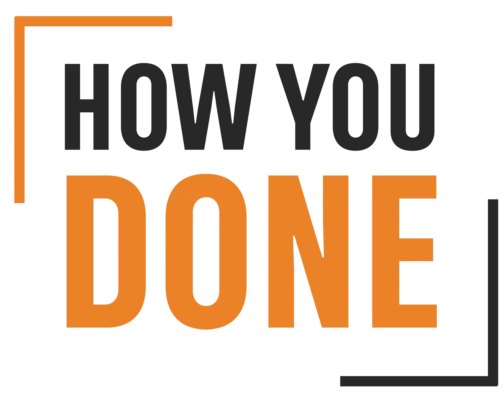Stop Clicking! Automate Your Computer
I. Introduction
Let’s face it, we all have those moments where we stare at our computer screen, willing the same tedious task to magically complete itself. Maybe it’s copying and pasting data into endless spreadsheets, renaming hundreds of vacation photos, or filling out the same online form every week. These repetitive tasks drain our time and energy, leaving us feeling like hamsters on a never-ending wheel.
But what if I told you there’s a way to break free from this digital drudgery? Enter the wonderful world of task automation! Imagine a world where your computer handles the mundane while you focus on the more interesting (or dare we say fun?) stuff. Task automation uses software tools to automate repetitive actions on your computer, freeing you up to be more productive and, let’s be honest, a little less stressed.
Here’s the exciting part: automating tasks is surprisingly easy! In just a few steps, you can transform your computer into a productivity powerhouse. Get ready to ditch the repetitive clicks and reclaim your precious time!
II. Identify Tasks to Automate

Identify the Automation All-Stars: Tedious, Frequent, and Rule-Based
The key to successful automation is choosing the right tasks. Not everything deserves a robot takeover (although wouldn’t that be fun?). Here’s what makes a perfect candidate for automation:
- Tedious: Is a task mind-numbingly repetitive? Does it make you want to bang your head against the keyboard? If so, it’s a prime candidate for automation. Imagine never having to manually rename hundreds of vacation photos again!
- Frequent: Do you find yourself doing the same thing over and over, day in and day out? This is your automation sweet spot. Repetitive tasks might include updating spreadsheets with daily sales figures or sending the same email response to common customer inquiries.
- Rule-Based: Can the task be broken down into a clear set of steps? If the answer is yes, then automation is likely your friend. For instance, renaming a bunch of files can follow a set pattern (e.g., “2024_London_Trip_Photo_#”).
Real-World Automation Heroes: Examples Across Your Favorite Apps

Now that you know what to look for, let’s see automation in action across different programs you probably already use:
- Spreadsheets and Forms: Filling out endless data entry in spreadsheets or forms? Let automation do the heavy lifting! Many spreadsheet programs allow you to record macros, which essentially act like mini-programs that automate repetitive tasks. Imagine a macro that automatically populates product names and prices in your inventory spreadsheet – now that’s time saved!
- File Management: Drowning in a sea of files? Automation can help you organize the chaos. Programs often allow you to create automated rules for tasks like renaming files based on specific criteria (like date or file type) or automatically moving downloaded files to designated folders.
- Email Responses: Feeling like an email ping-pong champion? Stop the back-and-forth with automated email templates and filters. Create pre-written templates for common responses to customer inquiries, or set up filters to automatically categorize and respond to specific email types.
- Web Browsing: Tired of repetitive logins and form filling online? There are browser extensions that can automate these tasks for you. Imagine logging into your favorite social media platform with a single click, or having a tool automatically fill in your shipping information every time you shop online.
- Social Media Scheduling: Does managing multiple social media accounts feel like a full-time job? Free yourself from the constant posting pressure with social media scheduling tools. Schedule your posts in advance, ensuring a consistent social media presence without the constant need to be online.
These are just a few examples, and the possibilities are truly endless! By identifying the repetitive tasks that bog you down and leveraging the power of automation, you can reclaim your time and become a productivity ninja.
III. Choose Your Automation Method

The beauty of automation is that there’s a method for everyone, depending on your comfort level with technology. Here’s a breakdown of some popular approaches:
Built-in Tools: Your Secret Weapons
You might be surprised to learn that your computer and favourite programs already have built-in automation features waiting to be unleashed! Think keyboard shortcuts. For instance, that age-old trick of “Ctrl+C” to copy and “Ctrl+V” to paste can save you tons of clicks across countless tasks. Many programs like Microsoft Office also offer macros, which are essentially mini-programs that record a sequence of actions you perform and then replay them with a single click. Imagine creating a macro to automatically format all your new spreadsheets – that’s magic!
Browser Extensions: Your Point-and-Click Power-Ups
If you spend a lot of time in your web browser, extensions are your automation BFFs. These handy add-ons can automate a variety of tasks, from filling out online forms with a single click to automatically downloading all the images on a webpage. Think of them as tiny robots living in your browser, ready to do your bidding! There are extensions for almost anything you can imagine, so do a quick search to see if one can solve your repetitive browsing woes.
Third-party Automation Software: The Orchestrators
For those looking to automate tasks across different programs and websites, third-party automation software like IFTTT (If This, Then That) and Zapier come to the rescue. These platforms allow you to create “recipes” that trigger actions based on specific events. For example, you could create a recipe that automatically saves every email attachment you receive to a designated folder in your Dropbox. The possibilities are truly endless!
Scripting Languages: Coding for Control
If you’re a tech wiz or want to become one, scripting languages like Python and AutoHotkey offer the ultimate automation power. By writing scripts, you can create complex automations that tailor perfectly to your needs. This might involve some learning, but the payoff can be huge, especially if you deal with highly repetitive tasks.
Remember, the best automation method depends on your technical comfort level and the complexity of the task you want to automate. Don’t be afraid to experiment and find what works best for you! In the next section, we’ll delve into some real-world examples to show you just how powerful automation can be.
IV. Step-by-Step Guide to Automating Tasks (Choose One Method)
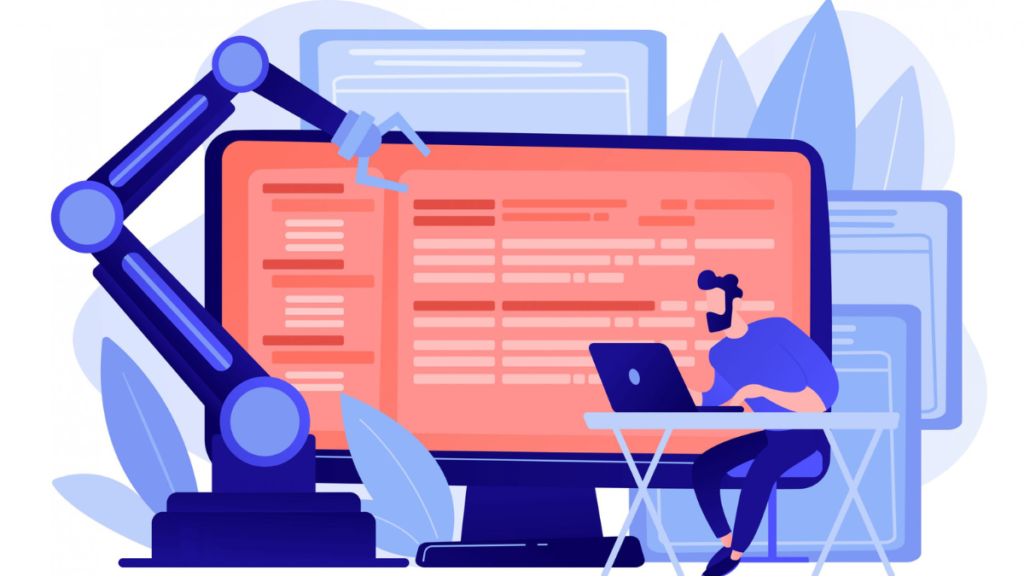
There are several ways to automate tasks on your computer, depending on your needs and comfort level. Here, we’ll explore three popular methods:
A. Built-in Tools: Unleash the Power Within Your Software
Many programs you already use have built-in automation features. Take Excel, for example. Have you ever spent ages copying and pasting the same formula into dozens of cells? Not anymore!
- Record a Macro: Imagine a macro as your assistant inside Excel. It records your keystrokes and mouse clicks, allowing you to replay them later. To record a macro, go to the “View” tab and click “Macros” > “Record Macro.” Now, perform the repetitive task you want to automate (e.g., entering a complex formula). Once done, click “Stop Recording.”
- Edit and Assign a Shortcut: Give your macro a name that reflects its function, like “AutoFillFormula.” You can even assign a keyboard shortcut for lightning-fast access. Go back to “Macros” and click “View Macros.” Select your macro and click “Options.” Here, you can assign a shortcut key combination for easy execution.
B. Browser Extensions: Your Automated Form-Filling Sidekick
Filling out the same online forms repeatedly can be a real drag. Browser extensions come to the rescue! These handy add-ons integrate with your web browser to automate tasks.
- Find Your Champion: Most web browsers have extension stores. Search for something like “form filler” or “autofill.” Look for extensions with good reviews and a reputable developer.
- Installation and Configuration: Once you’ve found the perfect extension, installing it typically takes just a few clicks. Most extensions will guide you through a quick setup process where you can specify which fields to auto-fill and with what information.
- Witness the Autofill Magic: Let’s say you use the same shipping address on every online store. Your extension can be configured to remember your details and automatically fill them in during checkout. Imagine the checkout speed – it’ll be like magic!
C. Third-Party Automation Software: The Superpower for Complex Workflows
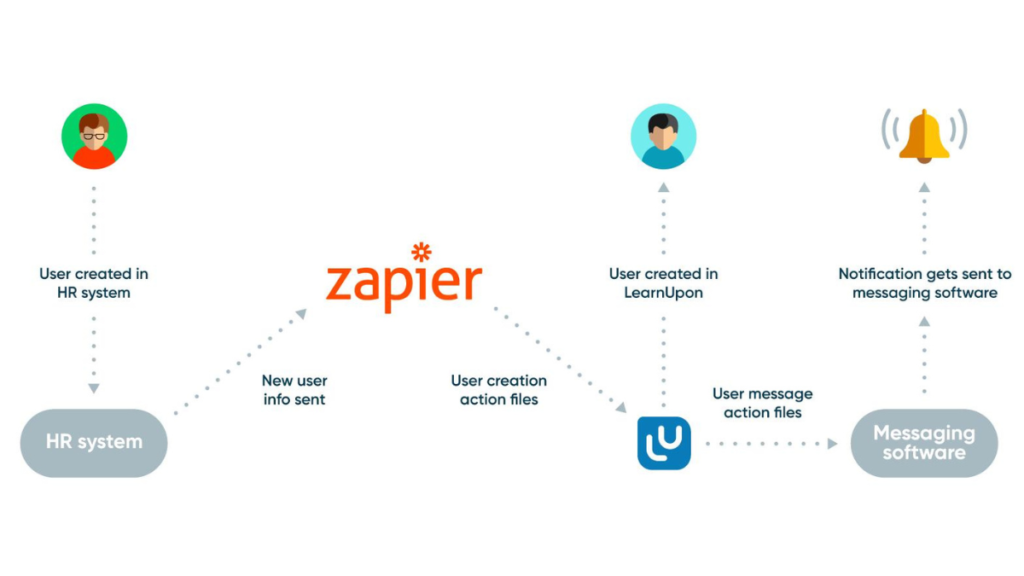
For more advanced automation needs, consider third-party software like Zapier. This powerful tool lets you create automated workflows (called Zaps) that connect different web apps and services.
- Introducing Zapier: Think of Zapier as a digital bridge between your favourite apps. It allows you to trigger actions in one app based on events in another. For example, you can set up a Zap to automatically move all downloaded files from your browser to a specific folder on your computer.
- Building a Simple Zap: Let’s create a basic Zap to move downloaded files. Sign up for Zapier and choose “Make a Zap.” Select your download location (e.g., Dropbox) as the trigger app and your desired destination folder (e.g., “Work Documents”) as the action app. Zapier will guide you through the setup, and voila! Your downloaded files will magically appear in the chosen folder.
These are just a few ways to automate repetitive tasks on your computer. With a little exploration, you can free up valuable time and become a productivity ninja! So, ditch the click-repeat cycle and embrace the power of automation!
check here for resume and cover letter hacks
V. Additional Tips and Considerations for Successful Automation
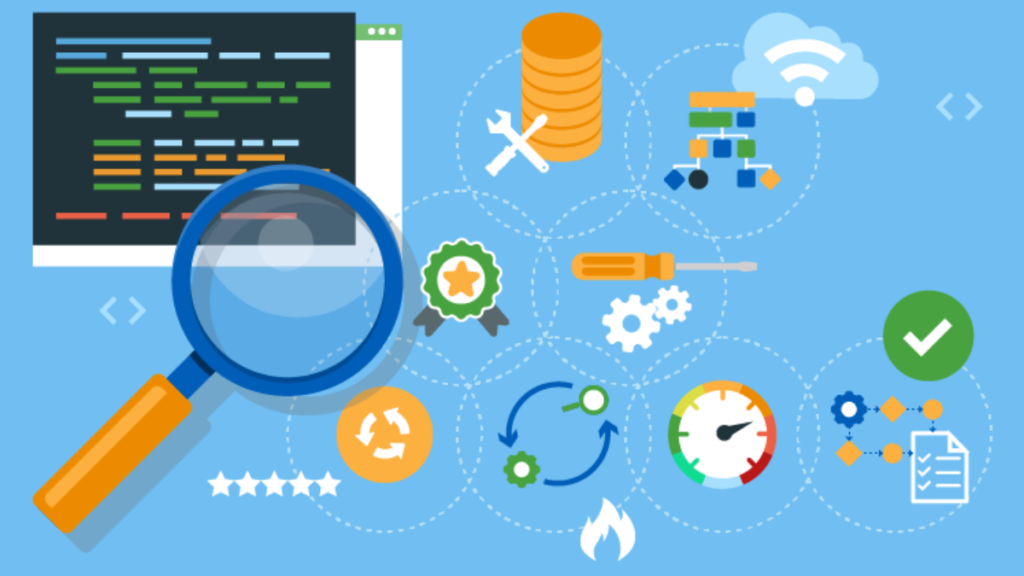
Conquering repetitive tasks is just the beginning of your automation adventure. Here are some key pointers to ensure your newfound freedom is smooth and secure:
A. Test, Test, and Test Again!
Imagine setting up an automation to download your monthly reports, only to find it malfunctioning halfway through. Disastrous, right? That’s why testing your automations thoroughly before fully relying on them is crucial. Run them multiple times, ideally with test data, to iron out any wrinkles. This ensures your automations work flawlessly when you need them most.
B. Organize Like a Pro
Think of your automation as a team of helpful robots, each with a specific task. To keep this team running efficiently, you need organization. Give your automation clear and descriptive names, and consider storing them in dedicated folders for easy access. This will save you time searching for the right automation when you need it, and make it easier to maintain them in the future.
C. Security Matters: Automate with Caution

Automation is fantastic, but security should always be top of mind. When automating tasks that involve sensitive data, like logging into financial accounts or managing personal information, be extra cautious. Avoid storing sensitive details directly within the automation script itself. Look for tools that offer secure credential management options, and remember, a healthy dose of vigilance goes a long way in protecting your data.
By following these tips, you’ll be well on your way to automating your computer tasks like a pro! Now, go forth and conquer your to-do list with the power of automation by your side!
VI. Conclusion
Ready to ditch the mindless clicks and reclaim your precious time? Automation is your secret weapon!
This guide has equipped you with the knowledge and tools to become a productivity ninja. Explore built-in features, harness browser extensions, or dive into the world of third-party software. Remember, the key is to find the method that clicks for you (pun intended!).
So, what are you waiting for? Stop staring at that mountain of repetitive tasks. Start automating and watch your free time soar. Happy automating!
Also, check how to start an event planning business without money.